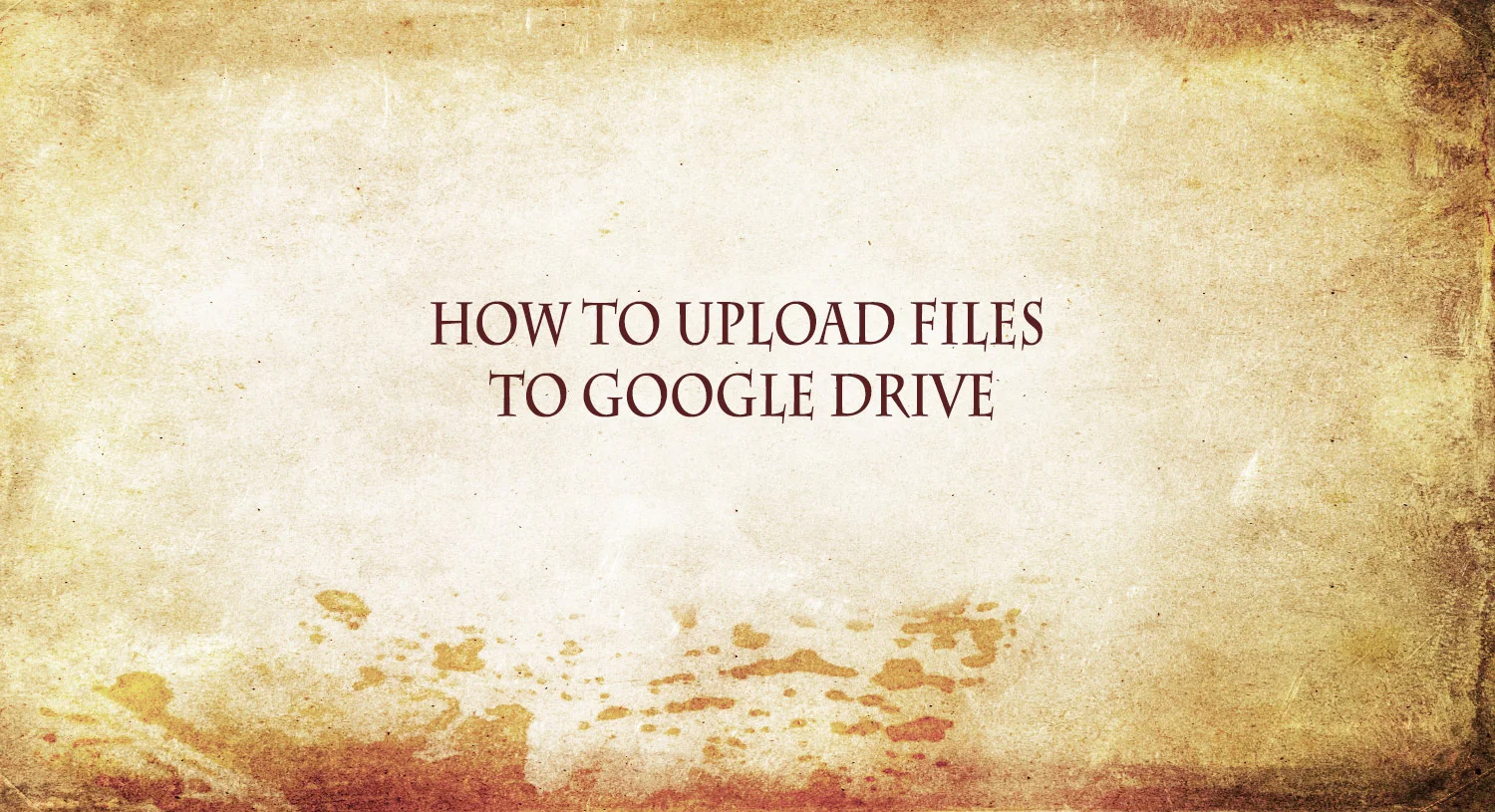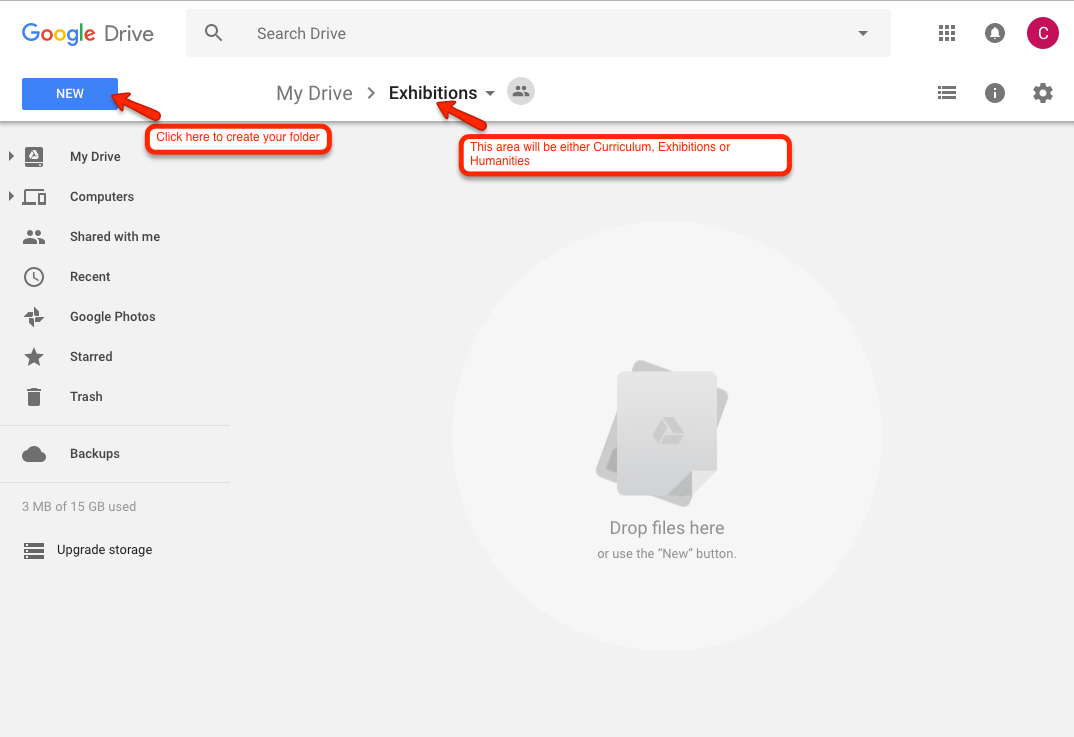HOW TO UPOAD FILES TO GOOGLE DRIVE FOR MRAC EVENTS
Each member now has the opportunity to contribute toward the marketing of MRAC events via the MRAC website.
- Complete a Submissions Form
- Access the MRAC Google Drive
- Create Your Event Folder
- Upload Your Image Files or Word Doc Files.
The process for members to submit event info & images to the MRAC website is as follows:
If you do not have a Google/gmail account. Please create one by clicking here https://accounts.google.com/SignUp
Sign in to your Google/gmail account.
.Click on one of the following buttons to access the appropriate Google Drive Program folder for your event.
4. Upon login, you should see a screen that looks like this:
5. Create a New Folder for your Event by clicking the big blue “NEW” button.
6. Choose “Folder” from the dropdown menu.
7. Type the name of your event in the “New Folder Window.”
8. Click big blue “Create” button.
9. Double click on the folder you just created in the My Drive screen.
10. You will now see a screen with a “Drop files Here” image.
11. Upload your documents by either :
- Dragging or dropping files onto the "Drop files here" image
OR - Click the big blue “New” button. Choose “File Upload” from the drop down menu and navigate on your computer to locate your file/s to upload. You can upload multiple files at once.
12. An “Upload complete” message will appear and your uploaded file will appear.
13. If you have additional files to upload, repeat step 11.
Acceptable file formats for upload are:
Word docs for text/images
jpeg for images
Please note: Website marketing submissions are not acceptable via email and/or attachments.